Description
CIS 363A Lab 1 Create an Online Resume
You want to create an online resume where you can show off your skills to potential employers. Start by creating a simple 4-page website. You can keep adding to this site as you progress through your program, updating it with your knowledge, skills, and examples of projects you have done.
Create a home page with some information about yourself. Create a page for your educational background, a page for your work experience, and a portfolio page with a list of projects you have created. Link them all together and add appropriate graphics.
iLAB STEPS
Lab Preparation
For this lab, you will need to use Visio to create your site map. If you do not have Visio installed, be sure to try Visio in the iLab early in the week in case you experience any issues. To create the .html files, you can use Notepad or Dreamweaver (available in the iLab). You will also need to know how to copy and/or save files from the iLab server to your computer as well as how to zip files. Be sure to view the tutorials in the Student Resources area in Course Home if you are not sure how to do this.
Part A: Site Map
Step 1: Create Site Map using MS Visio
- Log onto the iLab server and start MS Visio.
- Create a New File. Select Software and Database for the Template Category. Select Web Site Map for the Template.
Step 2: Add Pages to Site Map
- Add the home page object, and 3 HTML objects.
- Label the objects appropriately for your index page, education page, work experience page, and portfolio page.
- Use the Dynamic Connector to add appropriate links between the pages.
Step 3: Save File
- Save the file to your local computer (NOTE: your local drive is mapped as the V: drive in the iLab). Put in an appropriate folder on your computer where you can easily find it.
Be sure you remember where you save the file.
Part B: Web Pages
Step 1: Create Home Page
- Create an index.html page.
- Add some general information about yourself.
- Add a picture. It could be a picture of you, or something you find interesting or related to your field of study. Be sure you have permission to use the picture.
- Include at least 3 text formatting tags, such as heading level, bold/strong, italics/emphasis, etc.
- Hints: If using Dreamweaver, start by creating a Site first, then add pages to the site (instead of starting by creating individual .html pages outside of any site).
- See textbooks and tv.adobe.com for information on HTML and working with Dreamweaver.
Step 2: Create Education Page
- Create an education.html page.
- Add information about the schools you have attended, major, classes taken, expected graduation, etc.
- Consider adding pictures of your campus or school.
Step 3: Create Knowledge/Skills Page
- Create a skills.html page.
- Add information about the knowledge or skills you have. Add areas of interest that you would like to pursue (such as mobile development, cloud computing, etc.).
Step 4: Create Portfolio Page
- Create a portfolio.html page.
- Add a list of projects you have done in your classes. If you do not have any projects yet, add some projects you would like to work on. Later, you can create links to .zip files with your projects but this is not necessary at this time.
Step 5: Create Links
- Using your site map for reference, create appropriate links from your home page to the other pages.
- You may also want to create links directly from one page to the next (e.g., from the education page to the skills page, etc.).
Part C: Submit Deliverables
Step 1: Copy Files from iLab Server (if necessary)
- If you saved your files on the iLab server, use Windows Explorer in the iLab to copy them to your local computer (do NOT use your local copy of Windows Explorer).
- Be sure to remember where you saved your files. Be sure to copy your site map and all files used in your website, including graphics.
Step 2: Zip Files
- Zip all of the files from Part A and Part B into a single zip file.
- Make sure the .zip file has your name, class, and assignment number on it (e.g., CIS363A_John_Doe_Lab_1.zip).
Step 3: Submit Files
Deliverables and Grading Rubric
| Part Deliverable | Points |
|---|---|
| Part A Site Map – Appropriate icons used for site components (5 Points) – Dynamic connectors used (5 Points) |
15 |
| Part B Web Pages – All pages included (5 Points) – Links working (5 Points) – Appropriate graphics used (5 Points) – Well-formed HTML code (5 Points) |
15 |
| Total 30 |
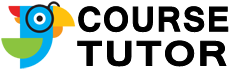
Reviews
There are no reviews yet.